How to lock Mobile Phone Screen ...
first of all we need to get permission from Admin
create app with default activity
Project Name : LockScreen
Package Name: com.kns
Android SDK: 2.2 API 8
the project structure is look like this
LockScreenActivity.java
MyAdmin.java
main.xml
policies.xml
AndroidManifest.xml
Before Lock the screen you need to Enable Admin Permission
Then you will get this..
After Enable you will lock screen..like this
we have done it!!
I'd love to hear your thoughts!!
first of all we need to get permission from Admin
create app with default activity
Project Name : LockScreen
Package Name: com.kns
Android SDK: 2.2 API 8
the project structure is look like this
LockScreenActivity.java
package com.kns;
import android.app.Activity;
import android.app.ActivityManager;
import android.app.admin.DevicePolicyManager;
import android.content.ComponentName;
import android.content.Context;
import android.content.Intent;
import android.os.Bundle;
import android.util.Log;
import android.view.View;
import android.view.View.OnClickListener;
import android.widget.Button;
public class LockScreenActivity extends Activity implements OnClickListener {
private Button lock;
private Button disable;
private Button enable;
static final int RESULT_ENABLE = 1;
DevicePolicyManager deviceManger;
ActivityManager activityManager;
ComponentName compName;
@Override
public void onCreate(Bundle savedInstanceState) {
super.onCreate(savedInstanceState);
setContentView(R.layout.main);
deviceManger = (DevicePolicyManager)getSystemService(
Context.DEVICE_POLICY_SERVICE);
activityManager = (ActivityManager)getSystemService(
Context.ACTIVITY_SERVICE);
compName = new ComponentName(this, MyAdmin.class);
setContentView(R.layout.main);
lock =(Button)findViewById(R.id.lock);
lock.setOnClickListener(this);
disable = (Button)findViewById(R.id.btnDisable);
enable =(Button)findViewById(R.id.btnEnable);
disable.setOnClickListener(this);
enable.setOnClickListener(this);
}
@Override
public void onClick(View v) {
if(v == lock){
boolean active = deviceManger.isAdminActive(compName);
if (active) {
deviceManger.lockNow();
}
}
if(v == enable){
Intent intent = new Intent(DevicePolicyManager
.ACTION_ADD_DEVICE_ADMIN);
intent.putExtra(DevicePolicyManager.EXTRA_DEVICE_ADMIN,
compName);
intent.putExtra(DevicePolicyManager.EXTRA_ADD_EXPLANATION,
"Additional text explaining why this needs to be added.");
startActivityForResult(intent, RESULT_ENABLE);
}
if(v == disable){
deviceManger.removeActiveAdmin(compName);
updateButtonStates();
}
}
private void updateButtonStates() {
boolean active = deviceManger.isAdminActive(compName);
if (active) {
enable.setEnabled(false);
disable.setEnabled(true);
} else {
enable.setEnabled(true);
disable.setEnabled(false);
}
}
protected void onActivityResult(int requestCode, int resultCode, Intent data) {
switch (requestCode) {
case RESULT_ENABLE:
if (resultCode == Activity.RESULT_OK) {
Log.i("DeviceAdminSample", "Admin enabled!");
} else {
Log.i("DeviceAdminSample", "Admin enable FAILED!");
}
return;
}
super.onActivityResult(requestCode, resultCode, data);
}
}
MyAdmin.java
package com.kns;
import android.app.admin.DeviceAdminReceiver;
import android.content.Context;
import android.content.Intent;
import android.content.SharedPreferences;
import android.widget.Toast;
public class MyAdmin extends DeviceAdminReceiver{
static SharedPreferences getSamplePreferences(Context context) {
return context.getSharedPreferences(
DeviceAdminReceiver.class.getName(), 0);
}
static String PREF_PASSWORD_QUALITY = "password_quality";
static String PREF_PASSWORD_LENGTH = "password_length";
static String PREF_MAX_FAILED_PW = "max_failed_pw";
void showToast(Context context, CharSequence msg) {
Toast.makeText(context, msg, Toast.LENGTH_SHORT).show();
}
@Override
public void onEnabled(Context context, Intent intent) {
showToast(context, "Sample Device Admin: enabled");
}
@Override
public CharSequence onDisableRequested(Context context, Intent intent) {
return "This is an optional message to warn the user about disabling.";
}
@Override
public void onDisabled(Context context, Intent intent) {
showToast(context, "Sample Device Admin: disabled");
}
@Override
public void onPasswordChanged(Context context, Intent intent) {
showToast(context, "Sample Device Admin: pw changed");
}
@Override
public void onPasswordFailed(Context context, Intent intent) {
showToast(context, "Sample Device Admin: pw failed");
}
@Override
public void onPasswordSucceeded(Context context, Intent intent) {
showToast(context, "Sample Device Admin: pw succeeded");
}
}
main.xml
policies.xml
AndroidManifest.xml
Before Lock the screen you need to Enable Admin Permission
Then you will get this..
After Enable you will lock screen..like this
we have done it!!
I'd love to hear your thoughts!!

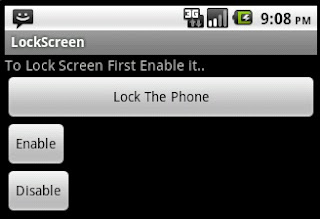
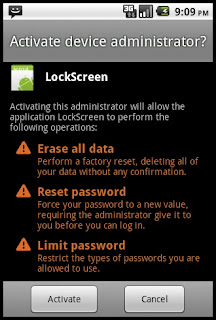

First thank you then I will try and give you feedback
ReplyDeleteThank you so much. Its working cool....
ReplyDeleteThank you so much. Its working cool...
ReplyDeleteVery nice tutorial...
ReplyDeleteI was searching for this but could not find anything in detail like this... KEEP YOUR GOOD WORK!
Very nice tutorial...
ReplyDeleteI was searching for this bt couldnt find anything in detail like this...
KEEP YOUR GOOD WORK!!
really nice tutorial.
ReplyDeleteCan you please put the complete source code here i know it is there but i am facing some problems it is not showing any thing after running this appication in my emulator that's why i am asking the source.
really nice tutorial.
ReplyDeleteCan you please put the complete source code here i know it is there but i am facing some problems it is not showing any thing after running this appication in my emulator that's why i am asking the source.
okay!! may i know where you getting stuck or any error message, btw coz I'm sorry but now-days I'm home for diwali, Still I'll try to post code asap!!
DeleteSir Can you tell me that how you show your code in blog live Code
ReplyDeleteEditor. I m also a blog writer and android developer. Please help that how i can show code like you post.
Thanks it working :-)
ReplyDeleteThanks!!!!!
ReplyDeleteThanks!!!!!
ReplyDeleteThanks it working for me, but how can i unlock the phone?
ReplyDeleteHi It is working fine in emulator but it is not working in mobile.
ReplyDeletePlease tell the changes if required.
Thank you very much , it worked well .
ReplyDeletebut I would like to know how to unlock the screen.
thanks in advance.
hey..did u get the code of hoe to unlock the screen?
Deleteis there any tutorial for privacy locks???
ReplyDeletei have problem with enabling device as admin. im suspecting it might be on the component name. may i know what the value of your compName when you run this statement:
ReplyDeleteintent.putExtra(DevicePolicyManager.EXTRA_DEVICE_ADMIN,
compName);
or is there other reasons why i can't enable device as admin?
thanks
Thank you very match, it is an excellent code.
ReplyDeleteI want to show only "Lock screen" instead of ("Erase all data", "set password roles", ........ , "Lock screen") when my app ask for administration.
If you or anyone know how, please tell me.
Thanks in advance.
can we do the same using proximity sensors? if yes, please tell how?
ReplyDeleteNot working on samsung galaxy s3...
ReplyDelete