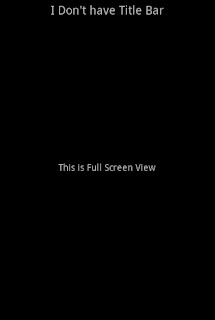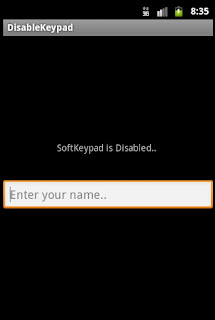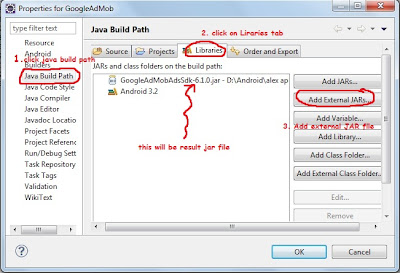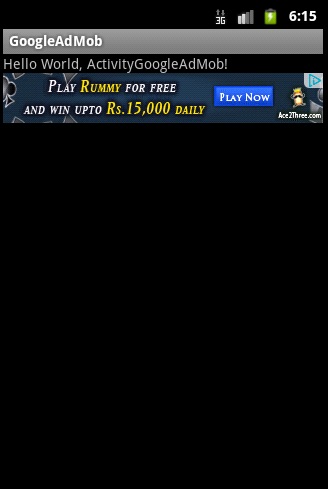Today i learn how to disable Notification bar (Battery, Network Status info Bar ) Top of the Screen.
and how can we set Full Screen View to Our Application Screen.
Just a pretty simple code see below..
//to disable notification bar (Top Bar)
requestWindowFeature(Window.FEATURE_NO_TITLE);
//to set full screen view
getWindow().setFlags(WindowManager.LayoutParams.FLAG_FULLSCREEN,
WindowManager.LayoutParams.FLAG_FULLSCREEN);
Note: Above code put before loading the main view or we can say before this line
setContentView(R.layout.main);
also i made simple app to achieve this if need then have look on it.
-------------------------------------------
App Name: DisableTitleBar
Package Name: com.rdc
Android SDK: Android SDK 2.3.3 / API 10
Default Activity Name: MyActivity
-------------------------------------------
so here is the code
MyActivity.java
main.xml
AndroidManifest.xml
The output will be like this..
I'd love to hear your thoughts!
and how can we set Full Screen View to Our Application Screen.
Just a pretty simple code see below..
//to disable notification bar (Top Bar)
requestWindowFeature(Window.FEATURE_NO_TITLE);
//to set full screen view
getWindow().setFlags(WindowManager.LayoutParams.FLAG_FULLSCREEN,
WindowManager.LayoutParams.FLAG_FULLSCREEN);
Note: Above code put before loading the main view or we can say before this line
setContentView(R.layout.main);
also i made simple app to achieve this if need then have look on it.
-------------------------------------------
App Name: DisableTitleBar
Package Name: com.rdc
Android SDK: Android SDK 2.3.3 / API 10
Default Activity Name: MyActivity
-------------------------------------------
so here is the code
MyActivity.java
package com.rdc;
import android.app.Activity;
import android.os.Bundle;
import android.view.Window;
import android.view.WindowManager;
public class MyActivity extends Activity {
@Override
public void onCreate(Bundle savedInstanceState) {
super.onCreate(savedInstanceState);
//to disable notification bar (Top Bar)
requestWindowFeature(Window.FEATURE_NO_TITLE);
//to set full screen view
getWindow().setFlags(WindowManager.LayoutParams.FLAG_FULLSCREEN,
WindowManager.LayoutParams.FLAG_FULLSCREEN);
//make sure code should be before calling below method
setContentView(R.layout.main);
}
}
main.xml
AndroidManifest.xml
The output will be like this..
I'd love to hear your thoughts!